In this lesson I want to take you through the steps to set up your PayPal account and how to add a PayPal.me link that you can add to your YouTube channel if you have one.
PayPal is an online payment platform that lets you get paid and shop without the need to enter your credit or debit card information on the web. It is easy to set up and you can use your account within minutes.
*Please follow the steps below and then leave your PayPal.me link in the comments below.
*If you already have a PayPal.me link, please leave it in the comments below.
Setting up your PayPal account:
Signing Up
- Go to https://www.paypal.com/ or you can install the mobile App on your phone that you can find on Apple App Store or Google Play Store.
- Go to sign up and select the type of account, personal or business account. Click "GET STARTED"
- Personal accounts suitable most people. It allows you to send and receive payments and shop wherever PayPal is accepted. To create a personal account, you'll need to provide your full name, address, phone number, and email address. You'll be able to receive payments right away. In order to send money or make
payments, you'll need to link your bank account or credit/debit card. - Business Account allows you to accept PayPal at the register and online. You'll need to provide all of the same information as you would with a personal account, as well as some bussiness information.
- Personal accounts suitable most people. It allows you to send and receive payments and shop wherever PayPal is accepted. To create a personal account, you'll need to provide your full name, address, phone number, and email address. You'll be able to receive payments right away. In order to send money or make
- Enter your email address and click "NEXT" or "SUBMIT"
- For a Personal Account you'll need to provide a mobile number to verify your account. Click "NEXT" and wait for the one-time verification code. Enter the code and click "NEXT"
- Enter your personal or business details and create a password. For a personal account, use your full legal name to avoid any issues transferring money to and from your bank account.
Once you finished setting up your account, you can now set up your banking details:
- Go to "Pay & Get Paid"
- Then select Payment Method "Banks and Cards"
- Click "Link a Card or Bank" (If you're using the mobile app, tap Add banks and cards at the top)
- Choose the type of account you want to link (debit, credit) and add your information as prompted. Click "Link a bank". If your bank was listed you can link automatically, if your bank was not listed, you need to link manually.
Setting up PayPal.me:
Please remember to share your PayPal.me link in the comments below. THANK YOU!!!

Remember to use the orange "TRANSLATE" button at the bottom of the screen to translate this message to your language.
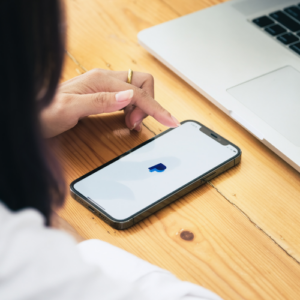
Dear all
As required here it is my PayPal
https://www.paypal.me/MiaOseas
Thanks
Olá. Aqui está o meu .
https://paypal.me/lessyaneG?country.x=PT&locale.x=pt_PT
helo ny paypal link
https://paypal.me/KristyRMI?country.x=ZA&locale.x=en_US
https://www.paypal.me/elorameiring14
PayPal.me link
https://paypal.me/hopedarling79?country.x=US&locale.x=en_US
My PayPal me link https://www.paypal.com/paypalme/AnastasiaJohnsonEW
Het is mij ook gelukt een link te maken
https://paypal.me/HannaJosh85
Hello!
Here is my PayPal me link:
https://paypal.me/mirasuarez707?country.x=ES&locale.x=es_ES
Hello Adina,
I have a question: is there a difference between the full link such as
https://paypal.me/mirasuarez707?country.x=ES&locale.x=es_ES
which is what gets pasted when i copy from “copy the link” in my profile
and the short version that i get by selecting the text:
paypal.me/mirasuarez707
Do both work equally?
Many thanks for all your help with this!!
Much love,
Mira
Thank you dear Mira,both links open to the same page, the shorter version opens as https://www.paypal.com/paypalme/mirasuarez707.
https://www.paypal.com/paypalme/AniviaC
paypal.me/snyder2010
Mi enlace PayPal
https://paypal.me/KathleenRMI
Adina here is my Paypal link
https://www.paypal.com/donate/?business=JXEHPZS364RR4&no_recurring=0&item_name=Help+us+take+this+word+of+hope%C3%A7a+and+of+encouragement+to+many+others +people%21%0ASEMEIE+ESPERAN%C3%87A%21%21¤cy_code=BRL
As we don’t have Paypal. I did it directly on Paypal, and this link was huge, and I confess that I don’t know how to reduce it.🫣
No worries my dear, as long as it works :):)
Dear Adina, as we talked before, even though we don’t have PayPal.me in Brazil, we were able to create a payment link to use instead – my link is here 🫶
https://www.paypal.com/donate/?business=CVXHEY9HKKRVE&no_recurring=0¤cy_code=BRL
Dear Adina, as Paula said, here is my link:
https://www.paypal.com/donate/?business=ES6U3CPGV4KF6&no_recurring=0&item_name=AMOR+FINALMENTE%21Nos+ajude+a+levar+essa+palavra+de+esperan%C3%A7a+e+de+encorajamento+para+muitas+outras+pessoas%21SEMEIE+ESPERAN%C3%87A%21¤cy_code=BRL
Adina dear, I am so sorry, this is the correct link:
https://www.paypal.com/donate/?business=ES6U3CPGV4KF6&no_recurring=0¤cy_code=BRL
Dear Adina, He took me to see Paula’s link, and I deleted what wasn’t in hers in my link, and it worked.🥳
Here it is: https://www.paypal.com/donate/?business=JXEHPZS364RR4&no_recurring=0¤cy_code=BRL
Thanks
Thank you Marta
Hello!
Here is my PayPal me link:
https://paypal.me/carolopezguaycha?country.x=EC&locale.x=es_XC
https://paypal.me/JanineSaaiman
https://paypal.me/KristineDaniels832
Hello,
https://www.paypal.com/donate/?business=UMBBHLLNCHZDS&no_recurring=0¤cy_code=BRL
Hola Adina. Te envio mi Pay Pal me
paypal.me/Lizabautista22
Muchas gracias Liza