Hello dear students, I assigned your 💞Mentorship Partners as my Husband led me.
- Please have a look on the Student 🎓 Body page to see who your 💞Mentorship Partner is underneath your picture, indicated with a 💞.
- Her name will be linked to her Portfolio, so you can just click on her name
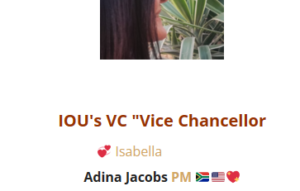
- Use the space as indicated below to add your encouragement. Use your Digital Signature and add the date, then start typing your encouragement.
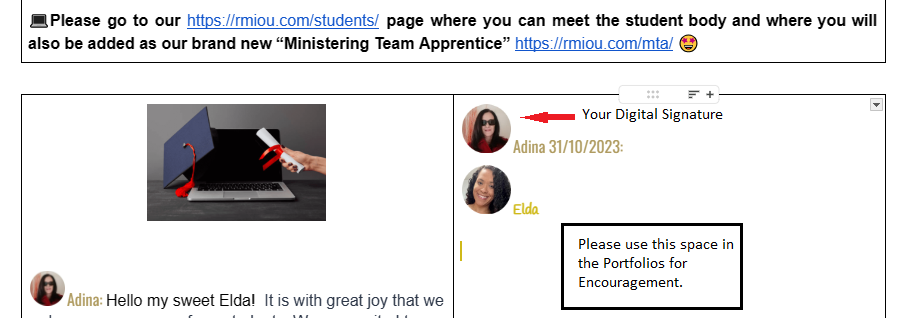
- After you've added encouragement, let her know by adding a comment and tagging her.
For more information on the Program, please visit 
*Please remember you use subtitles if you do not understand English.

*Please remember to use the TRANSLATE Button at the bottom of each screen to translate the text on the page.
👍🏻
👍
👍🏾
Dear Adina, can you tell me how i can get this
“Use your Digital Signature” on the page of my student?
thank you in advance.
Dear Adina, did you see my Question above☺ Or did i misses your answer?
Dear Kristine, I must have missed your question🫣. If I understand correctly, you want your digital signature in Hanna’s portfolio:
In your portfolio you can select your Signature picture and press CTRL+C on the keyboard.
In Hanna’s portfolio you can put your cursor where you want to add your pic and press CTRL+V.
With the text you have two options, copy and paste it, or note the font style, size and color, then apply it to your signature in your mentee’s portfolio. Hope this helps my dear.